Chat in Edge Agent
- To start handling chats, select a work level
 including chat services.
including chat services.
- Click on Activate to start receiving chats from a queue, or pick new chats from waiting list.
- A chat contact routed to you is automatically opened in a chat card at the top left of your screen.
Set up your work space with chats in advance. Go to
Menu and click
 New chat card
New chat card, e.g. three times to get three cards. Place them where you want them.
CallGuide remembers you choice.
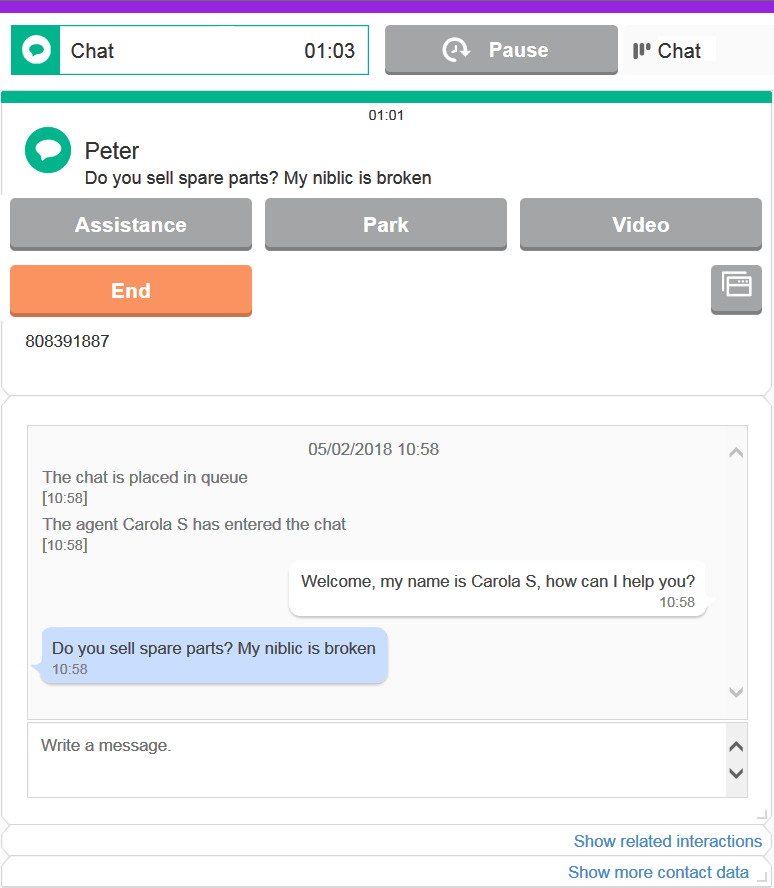
Working with chats
- In a chat card, click on Next chat to get a chat contact from queue routed to you into this card. If your work level contain not only chat services the button is named Ask for new contact and this will route a contact, not necessarily a chat, to you. If you pick new chats from waiting lists they will be opened in the chat card that has been empty the longest .
- Accept to start the conversation. Chats picked from waitings lists are automatically accepted. For chats distributed via queue you can choose to Accept contacts automatically in Menu> Client settings.
- Write, or paste, your text and send with Enter ↵ .
- To insert a line break in your text, use Shift↵ .
- When working with multiple chats you can navigate between them with keyboard's Alt→as seen in Keyboard shortcuts
- Park to work with other contacts, from any media.
- Resume to resume this chat, after having dealt with other contacts.
-
Assistance opens the card where you make enquiry c alls and transfer contacts. See Assistance - Enquire or transfer.
- End stops the conversation. When a chat is ended, by the customer or by you, the chat's timer stops and you get status Wrap-up.
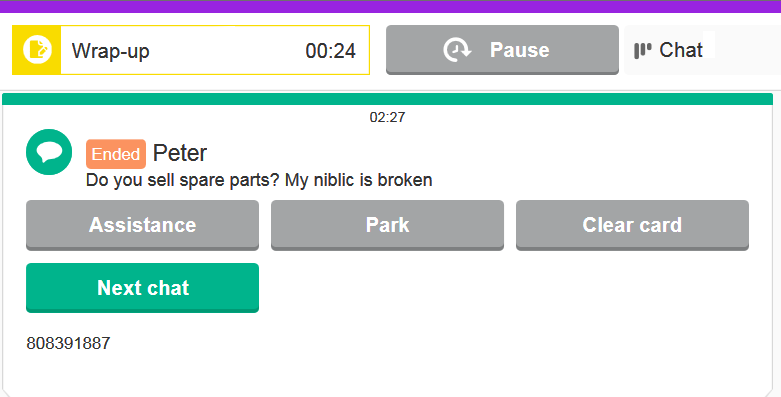
To close the chat contact and clear for next, choose one of the following:
- Ask for new contact or Next chat to get a new contact.
- Clear card prevents new contacts, but keeps this chat card open.
Video, co-browsing and answer help
If your web site is set up for video chat, you have the access right Execute video chat, and both your and the other chatting party's web browsers support video, you see a Video button in your Edge Agent chat card. Initially the web browser will ask you give access to your camera and / or microphone.
See Video in Edge Agent.
 If you web site allows co-browsing, and you have the access right Execute co‑browsing, you can use the web page sharing tool described in Co-browsing – share web page.
If you web site allows co-browsing, and you have the access right Execute co‑browsing, you can use the web page sharing tool described in Co-browsing – share web page.
For best overview, set your web browser to open new pages in separate windows.
If you use CallGuide Answer, and have made necessary client settings, the chatting customer's question may give you the relevant answer to copy into your chat. See The agent's view
 including chat services.
including chat services. including chat services.
including chat services.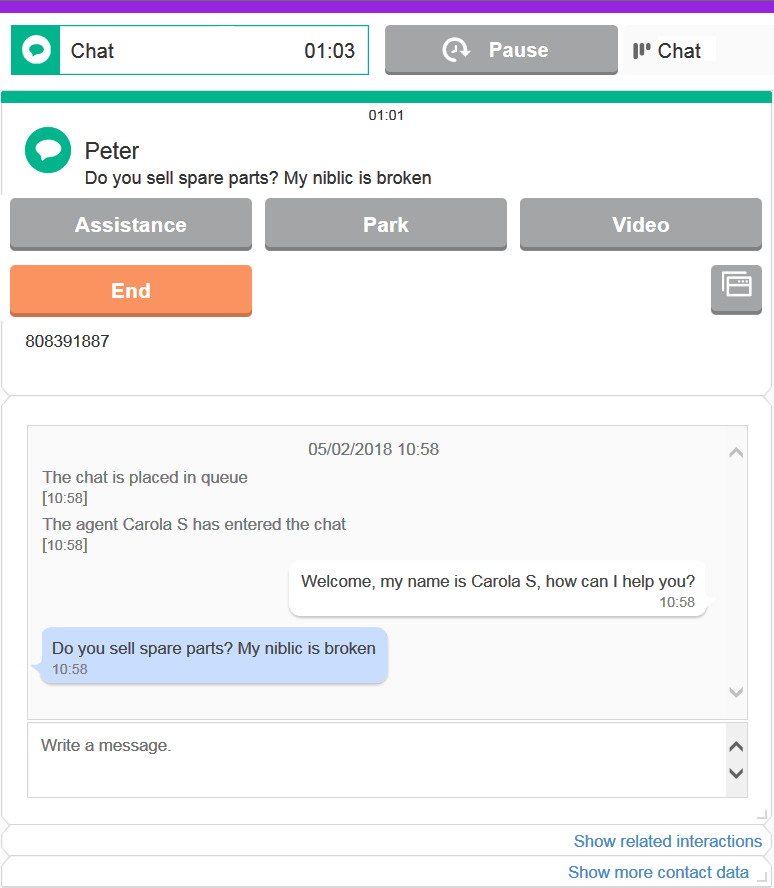
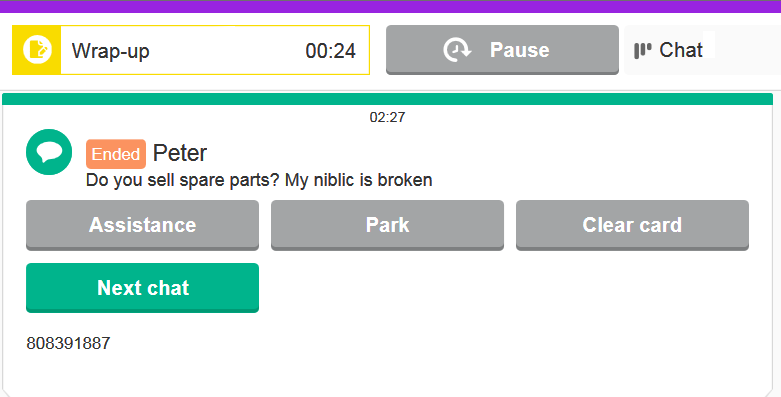
 If you web site allows co-browsing, and you have the access right Execute co‑browsing, you can use the web page sharing tool described in Co-browsing – share web page.
If you web site allows co-browsing, and you have the access right Execute co‑browsing, you can use the web page sharing tool described in Co-browsing – share web page.